Use our online notepad to instantly create notes online. Enter your text easily by typing or copy-pasting it in the provided space. View and edit the file however you want, then download it to your device. Our tool is super easy to use and fully free!
More Tools
Our online wordpad is where you can quickly create notes of all sorts, whether class notes, creative writing drafts, to-do lists, assignments, and much more.
There are different functions that you can use when writing notes, such as adjusting the zoom level, redoing and undoing changes, opening files, downloading files, performing quick cut/copy/paste, and more.
Here is a quick guide on how you can create notes using our free online notepad.



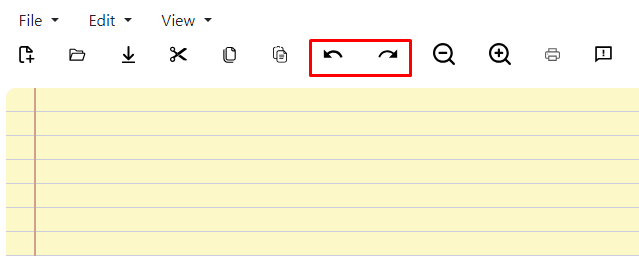
By default, the auto-save feature of our online notepad is turned off. However, you can turn it on by following these steps:

Once you enable the “Auto save” feature, you can create your notes and then close the tab/window. Afterward, when you open our notepad online again, the previous text will be loaded, and you can work on it again.
This online notepad can be used by:
| Operation | Shortcut key | Description |
|---|---|---|
| Open | Ctrl + O | Open Text File From Hard Disk |
| Save | Ctrl + S | Save Text to Current File in Hard Disk |
| Ctrl + P | Print Text | |
| Cut | Ctrl + X | Copy and Delete Selected Text |
| Copy | Ctrl + C | Copy Selected Text |
| Paste | Ctrl+V | Paste Text That Was Cut or Copied |
| Delete | Delete | Delete Selected Text |
| Select all | Ctrl + A | Select All Text |
| Undo | Ctrl + Z | Undo Last Editing Change |
| Redo | Ctrl + Y | Do Again Editing Change |
Yes, our online notepad is completely free to use. There are no payment requirements or registration that you have to worry about.
You can delete your text from the text area by simply clicking on the “Edit” button and then clicking on “Select All.” Then, click on “Edit” again and select “Delete.”
This isn’t the only way, however. You can simply click inside the text field, use the CTRL + A shortcut to select the text, and then press the backspace or the “Delete” button on your keyboard.
Click on “File” and then select “New File.” This will open another tab with a blank file.
Our notepad online uses cookies to save the text you enter. When you access it in incognito mode, the cookies aren’t saved to your device. As a result, you won’t be able to load the text that you have entered.
Your notes will remain available if the browser cookies aren’t cleared. In browsers like Google Chrome, Microsoft Edge, and Safari, the cookies stay until you clear them manually by resetting the browser or clearing the history.
Yes, you can save your notes as a TXT file on your device. Simply click on the “Save As” button. Give your file a name, and it will be saved.
Yes, the data you add to our online notepad is safe and secure. It is not stored on our servers, nor is it shared with any other online sources. You can use our tool without any worries about the security of your data.
Check out other offerings from DNS Checker for more productivity tools, such as Image to Text, QR Code Scanner, and more.