Scan the QR code online with our QR code scanner. Upload a QR code image, screenshot, or directly access the webcam to scan and decode the code in real-time.
| # | Type | Items | Action |
|---|
More Tools
QR Code Scanner provides users with a lightning-fast and reliable way to decode and read “quick response codes.”
Upload the QR code image or scan it using your device's camera. The QR scanner will extract and display the encoded information within a few seconds. Our tool employs cutting-edge technology to decode QR codes quickly and accurately.
It doesn’t matter what type of data is in the QR code. Our tool can decode that, whether it is simple text, a web URL, or a file.
The size and length of the code also don’t matter, as we have made our tool to scan QR codes of any dimension.
Both casual users and professionals (such as developers and webmasters) can use our tool to scan QR codes. The user interface of this tool is simple and understandable for everyone.
Using our scanner is straightforward. Here is what you need to do:
As soon as you select the image file, our tool will scan the QR code and give you the following:
Our QR code reader also lets you scan a QR code directly by using your device’s camera. You can click on the “Scan QR Code” tab. You will be prompted to enable camera permission on the website.)
Tip: You can also use Qrscanner.net to scan QR codes.
Our QR scanner online tool is based on pattern recognition technology. It uses various algorithms to scan and analyze the provided code before decoding it to find the data it contains.
Essentially, our scanner translates the unique pattern within the QR codes into machine-readable lines of data. The data is deciphered to form a URL, date, phone number, and other similar information.
QR code reader has become an increasingly valuable tool in various industries, offering solutions that enhance efficiency, engagement, and security. Let's explore some of the practical uses of QR code readers:
Online QR code scanner allows customers to quickly scan codes on product packaging or promotional materials to access product information, reviews, pricing details, and special offers. This enables seamless and convenient shopping experiences, both online and offline.
With the rise of digital menus and contactless restaurant ordering, QR code readers play a significant role. Customers can scan the provided QR codes to view the digital menu. These codes can also be used for payment processing and placing orders. All of these options can make the dining experience more convenient.
Online QR readers are widely used in ticketing systems for events, transportation, and tourist attractions. The QR codes on the tickets can be scanned to quickly admit people into the venues, making the checking-in process quicker and easier.
QR codes enable businesses to create interactive marketing campaigns. By scanning QR codes, customers can access exclusive content, participate in contests, redeem coupons or loyalty rewards, and more. This can improve customer engagement and help create more brand interest.
QR codes can serve as a secure and convenient personal identification and authentication method. They can be used in ID cards and badges, allowing security systems to quickly verify entry into private premises.
QR codes are utilized in educational settings and museums to provide additional information and enhance learning experiences. By scanning QR codes near exhibits or textbooks, students and visitors can access multimedia content, detailed explanations, and other helpful resources.
QR codes can enable businesses to collect feedback and conduct real-time surveys. Customers can scan QR codes to easily access online feedback forms or surveys, allowing companies to gather valuable insights, improve their products or services, and enhance customer satisfaction.
These are just a few examples of the real-time applications of an online QR scanner. As technology advances, QR codes will likely find even more innovative uses across industries.
Here, you’ll learn everything about QR Codes and how to scan them.
A QR code is a type of machine-readable encrypted code similar to bar codes. Each QR code is square-shaped and is made up of a unique arrangement of smaller black and white squares. These codes can be scanned using a QR code scanner. They contain data in the form of text and can be used to show phone numbers, email addresses, URLs, etc.
Here is an example of a QR code.
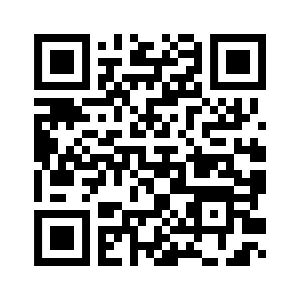
You can download this code and scan it using our tool to give it a try. (Don’t worry though! It only contains a URL to this same page.)
Yes, you can scan a QR code from a picture. You can either directly scan the picture using your device's camera or upload the image to our QR scanner from your local storage.
You can scan a QR code on the same phone screen by taking a screenshot of it and uploading it to an online QR scanner tool.
There are a few reasons why the QR code may not work. Here are some solutions that you can try:
The QR Code itself is static and has no inherent vulnerabilities that can be exploited. However, the content embedded within a QR code can potentially lead to security risks. For example, a QR code could direct users to a malicious website that attempts to hack and steal sensitive information. This is known as a QR code phishing attack.
To minimize the risks associated with QR codes, it's crucial to practice good security habits when scanning them: